 Being a travel photographer used to mean that you packed a notebook and a couple bricks worth of film, tried your best not to have any of it X-Rayed as you navigated all those different airports around the world, and then waited until after your trip to see any of the photos that you shot.
Being a travel photographer used to mean that you packed a notebook and a couple bricks worth of film, tried your best not to have any of it X-Rayed as you navigated all those different airports around the world, and then waited until after your trip to see any of the photos that you shot.
Now, all you need is your camera and a small laptop, and you can shoot, edit and share, and still fit your entire photography rig into a single backpack. The new 13″ MacPook Pros are pretty slim and only weigh about 4 lbs. The 11″ MacBook Air is even lighter, coming in at about 2.3 lbs.
But what if that’s still too much to carry? 4 lbs is still 4 lbs. And as light as a MB Air is, a full blown laptop might even be more than you need. I know that for myself, I want to spend as little time as possible dinking around on the computer when I travel. And when I’m on the bike, I want the whole kit to be as light as possible.
The iPad
So, how do you enter ultra lightweight territory and still manage the workflow and stay on top of the sharing? In my own ongoing quest to come up with the lightest weight travel photography solution for things like bike and backpack trips, I’ve found the iPad to be an idea device. This is the setup that I used for my recent cycling trip through the Alps. It worked perfectly and hardly took up any room.
I have full sized a regular second generation iPad, and it easily slips inside my Ortlieb Back Roller Classic bike pannier. The panniers are waterproof, but for added protection, I keep the iPad in a soft neoprene sleeve. Even inside the sleeve, it actually fits in my tiny Lowepro Flipside Sport 10L AW pack as well, underneath the removable camera compartment, and that’s with camera gear.
An iPad Mini is obviously the ultimate tool for going light. I’ll likely get one in the future, but for this trip, I just went with what I had. Regardless of which model you get, I’d recommend getting at least a 32GB iPad, because the 16BG will fill up pretty quickly with iOS and apps, which won’t leave you very much room for photos. At the very least, get a 16GB, resist download lots of apps and dedicate it to photography.
The Workflow Part
Downloading
The workflow aspect of iPad travel photography is pretty simple, although I have to give my friend Glenn Charles credit for some of these ideas.
Number one essential item is the Apple Camera Camera Connection Kit. With this, you can connect an SD card right to the iPad for photo download. If you have a CF card camera, you can use the USB adaptor to connect your camera right to the iPad.
Lately, when I travel, I’ve been shooting JPEGs on the Fuji X cameras, which don’t take up much room. If you’re shooting RAW files, then use Glenn’s solution and shoot RAW+JPEG, or if you have a dual card slot camera, then save RAW files on one card and small JPEGS on the other. That way you won’t have to worry about space- you simply download the small JPEG files to the iPad. At around 1500 pixels, that’s still plenty big to share or send comps to clients.
Basically, at whatever interval I feel like downloading photos, which usually corresponds to the times when I have internet access, I’ll connect the card and download a few selects that I want to share or post. If you’ve never downloaded photos to the iPad, it’s really easy. Then, I just create a folder for the trip so that I can keep everything straight and go from there.
Photo Editing
I tend not to do much processing when I’m on the road, but face it, some images need a little help, so having at least one retouching/editing app can be pretty useful.
Glenn likes Snapseed for his main photo editing app. There are tons of photo apps out there, but Snapseed is free, quite powerful and it’s really simple to use. I’ve tried a few, and I agree, Snapseed works pretty well. Apple iPhoto for iPad is only $4.99, as is the Art Studio iPad app, which is a very powerful solution that looks and functions a lot like the regular Photoshop.
Organizing and Sharing
I love Photosmith app, if for nothing else, for one main reason: Most iPad apps only let you share or email just one photo at a time, Photosmith allows you to email and share multiple photos at once to Dropbox, Facebook or Flickr.
Of course, Photosmith’s real strength is that it allows you to tag, caption and add metadata to photos, then sync that info to Lightroom when you transfer your photos later. It’s not a 5 dollar app, but in my mind, Photosmith is well worth the price and it keeps getting better. Version 3 is due out soon.
Journaling
For many people, equally important to the photo taking is the writing, journaling and documenting events, ideas and experiences while you’re on the trip. In the past, I’ve filled blank sketchbooks and Moleskine type journals with furious scribbling, but lately, I’ve taken to electronic journaling with Day One app.
There are three main reasons for this change. 1, I can type faster than I can write by hand, 2, because the app I use to write syncs with the iPad, iPhone and the Mac, and 3, because I can export any selection of my journal entires as a PDF file. With the sync and export features, I won’t have to retype everything when I want to do some kind of travel photo essay, blog post or story about my trip.
Plus, Day One is just a beautiful, convenient app that lends itself to regular writing, even if it’s just taking a few quick notes about a location or jotting down some new ideas that you’ve had while traveling. You can tag entires, and even include photos, GPS information, current weather and more.
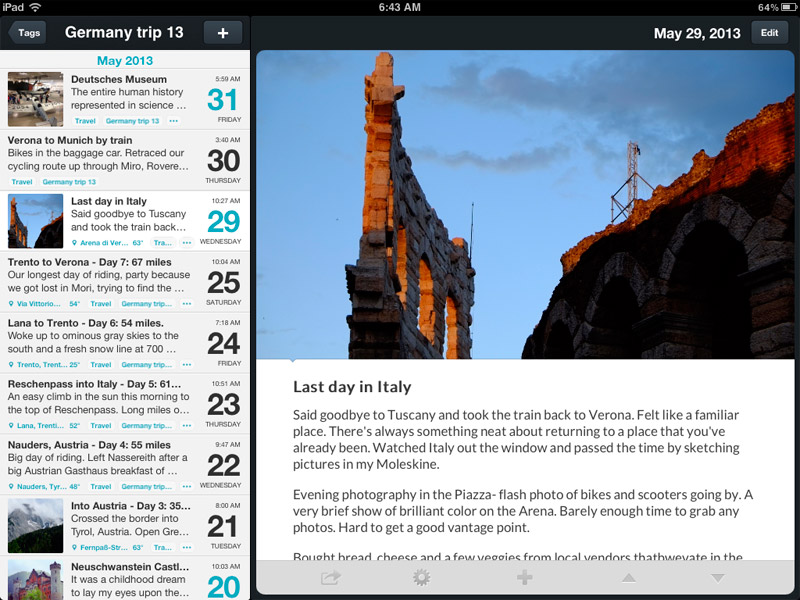
Again, this may or may not be the best system out there, it’s just my system, and it could very likely change before my next trip. If you’ve discovered a travel photography system that works for you, I’d be happy to hear your ideas.
At any rate, get something- or nothing at all, but at least get yourself out there into the world with your camera and have some fun exploring and creating.

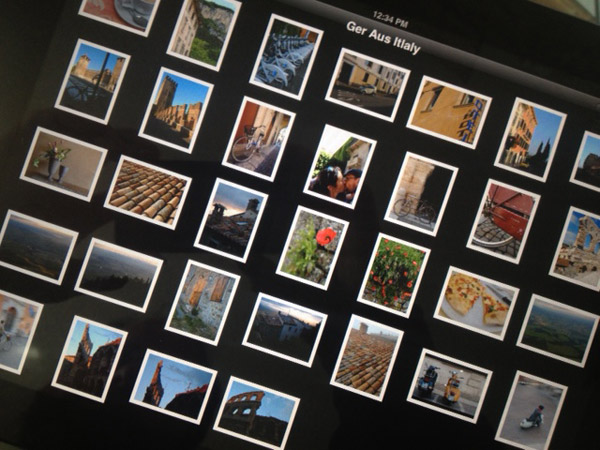

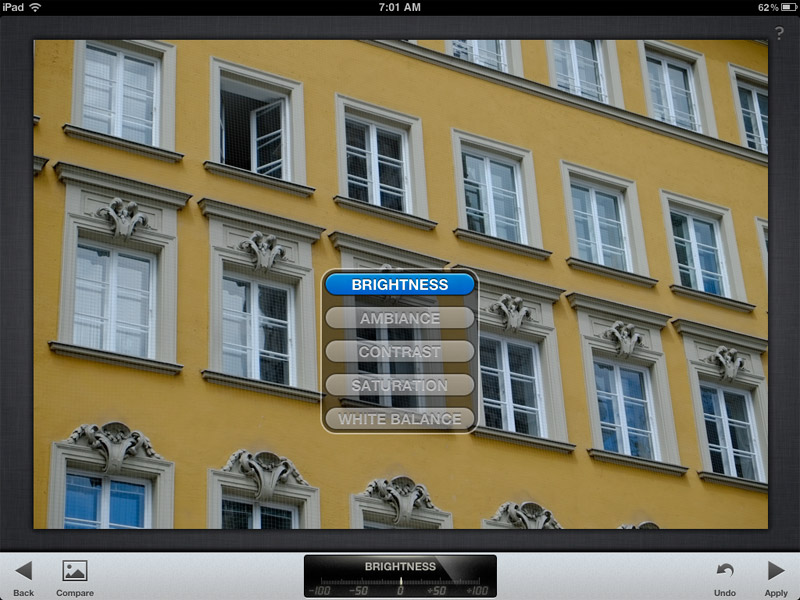
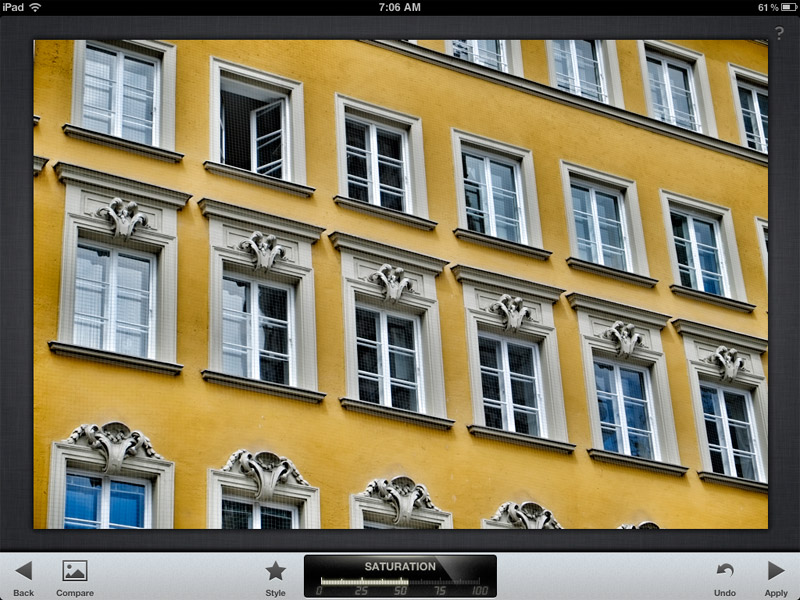
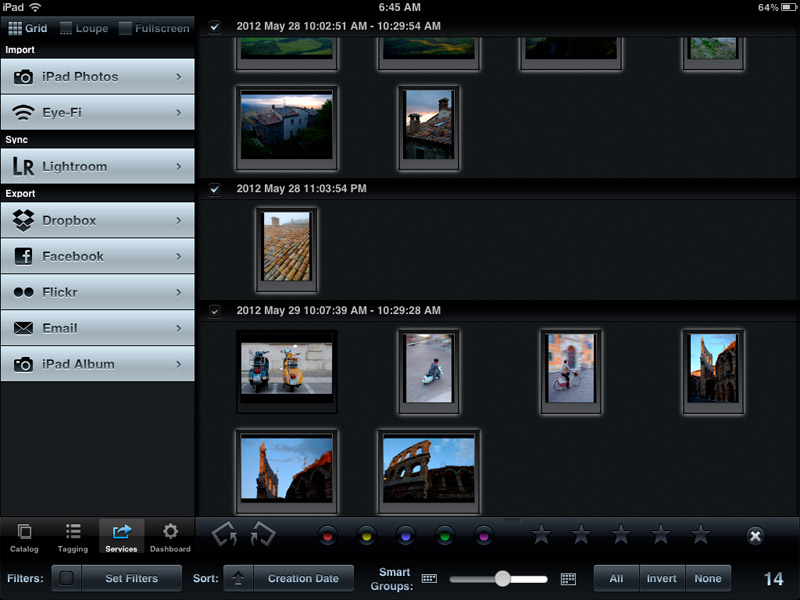
[…] I’m standing in line for a ride, I’m getting caught up using my iPhone and came across this piece by Dan Bailey detailing his iPad travel photo workflow. Good advice there. Share […]
Hi Dan.
Great article. I’m in a similar situation. I’ll be travelling through eastern Europe during most of June and want to travel as light as possible. I’m looking for an app that’ll let me geotag my photos (from a GPX track on my iPhone for ex.) and then rate and keyword them. Any suggestions?
Regards, Alexandre
Alexandre, I haven’t looked into geotagging photos very much, so I’m afraid that I don’t have any recommendations. Sounds like a great trip!
[…] * Use an iPad for your photography? Here’s action/outdoor photographer Dan Bailey’s workflow. […]
Nicely done. I used to use dropbox for photo sharing but switched to Binfer recently. Makes sending pictures to my clients much easier. http://www.binfer.com
[…] article using Day One for journalling. https://danbaileyphoto.com/blog/my-lightweight-ipad-travel-photography-workflow/ Edited with BlogPad Pro Share:TwitterFacebookGoogle +1LinkedInLike this:Like […]
Nice write up.. I have a detailed write up of my photo workflow from ipad back to my Mac. I only use my iPad for editing.. so my mac is mostly used as a backup server 🙂 I have included the link below to my blog post. I broke up my workflow into 5 parts… Thanks
http://digitalchemicals.blogspot.com/2013/02/my-ipad-photo-workflow.html
[…] So, how do you enter ultra lightweight territory and still manage the workflow and stay on top of the sharing? In my own ongoing quest to come up with the lightest weight travel photography solution for things like bike and backpack trips, I’ve found the iPad to be an ideal device. Dan Bailey Read the article […]
I’ve been interested in perhaps switching to this kind of workflow. Have you tried Photosmith 3, and by any chance worked with RAW on your ipad?
I have looked closely at Photosmith 3 and I think it’s a great app, definitely worth checking out if you’re interested in a more lightweight, mobile workflow. I don’t do RAW on my iPad, though, and the only reason is because of space. My current 16GB iPad 2 is pretty full and I just don’t have the space for even one card full of RAW images.