I’ve been a Photo Mechanic fanatic ever since the day I went digital, which for the record, was April 12, 2006. Over the years, it’s proved itself many times over as an worthy companion and an indispensable partner in my photography workflow.
Ok, I’ll admit, I haven’t always been faithful. During the summer of 2009, I started up relationship with Lightroom. Seduced by its fuller features and the promise of being able to get me through my entire workflow from start to finish, I turned my back on Photo Mechanic. I ran off with Lightroom for the next few years, let my PM license expire and in time, almost forgot about her.
However, as my catalog grew, as the software became more processor intensive with each update, as RAW files became bigger with each new camera, and when I transitioned to using Fuji X Series cameras, Lightroom and I began to develop serious problems in our relationship.
Dismayed, I decided to call Photo Mechanic again. Out of the blue, I downloaded the latest version, which, much to my surprise, looked pretty much exactly like the old version. Within minutes of loading up and browsing through a folder of images, I realized how much I missed her. She was everything she always was. It was love rekindled.
I quickly remembered all the reasons I love Photo Mechanic, and why the program was so vital to my workflow in the first place. I renewed my license and we were off and running again, just like old times. However, the difference now is that my relationship is not exclusive. Lightroom is still very much in the picture, and I’ve learned to get along and be happy with both programs.
I guess you could call it “complicated,” because I’ve figured how to make the best use of both programs. Each of them has very good qualities, but neither of them is perfect for everything. Isn’t that just like life?
So, now that I’ve given you my relationship history, I’ll tell you the 4 reasons why I love Photo Mechanic Software.
1. It’s a Wicked Fast Image Browser
Photo Mechanic is so awesome because it doesn’t try to be too much. It’s a standalone image browser and that’s all. It doesn’t try to store your entire image library in a single file, you simply load a folder of images and you’re off and running. And when I say running, I mean sprinting flat out at your max heart rate.
Seriously, Photo Mechanic can browse through a folder of a few thousand RAW files SO much faster than Lightroom, even when you’re previewing full size images. In the time it takes Lightroom to load a full size image preview of a large RAW file, Photo Mechanic can browse the same images 10-15 times faster, even at full size.
The reason Photo Mechanic is so fast is that it doesn’t load the actual RAW file when browsing, it’s just loading the embedded JPEG preview. When you factor in the time spent importing, editing, choosing selects, captioning, keywording a large job or a huge batch of trip photo, the time saved with Photo Mechanic really adds up.
2. It’s So Much More Than Just a Browser
I lied. It’s not just a browser. Photo Mechanic actually does a lot. It’s a very capable program that could be used as your main catalog software.
Built for speed, Photo Mechanic can Import your images from your memory cards (it can even ingest multiple cards at the same time and duplicate to another destination), Rename your files and Edit IPTC information, which includes adding captions, keywords and copyright information, and adjust capture images. The highly customizable IPTC panel lets you add an extremely wide range of notations to either one photo or entire batches.
Photo Mechanic also has a number of highly functional Editing features. You can rotate, crop, preview, tag, watermark, resize, attach gps coordinates, compare images side by side and set tags, as well as star and color ratings. You can sort by any parameter you can think of, whether it has to do with capture time, specific metadata or EXIF data,
Finally, it has full-featured Export options. You can save and copy photos to folders and external drives, email photos, print contact sheets, create web galleries, share, upload or ftp images to sites like Twitter, Flicker, 500px, Photoshelter, Smugmug, Zenfolio, or to your own web site. Within the Export panels, you can specify size, resolution, cropping, scaling and apply either a text or graphic watermark.
What it doesn’t have is a Develop panel. That’s the reason it can’t stand entirely on its own in your workflow, but it does have an “Edit” button that will let you export the your file to an external editor, like Photoshop, Affinity Photo, Iridient Developer or even Capture One Pro. And, as you’ll see below…
3. The “Edit” Command Sends the Original File
This is a big one, especially for Fuji shooters, although it can apply to anyone. As I said above, when you hit the “Edit” button, Photo Mechanic sends the original file with no adjustments to the RAW editor of your choice.
That may sound straightforward, and it is, but not when compared to what Lightroom does. If you send a RAW file to an external editor in Lightroom, the file still passes through Adobe’s demosaicing process first. What hits the external editor is not the “raw” RAW file, it’s the RAW file that’s been tweaked by Adobe Camera RAW.
Fuji shooters know that Adobe doesn’t handle the unique architecture of the X-Trans sensor very well, so editing in Lightroom, or even sending it out to another editor doesn’t give you the best results, unless you use a plugin like Open Directly. That’s why you get that “smudgy” softness when you process Fuji files with Adobe.
Photo Mechanic doesn’t have an internal processor, it just sends the straight file out with no corrections, just like if you do the whole “reveal in finder,” then open it from there, only without all those extra steps.
4. It Handles RAW + JPEG Efficiently
With the click of a Command-J keystroke, you can toggle between displaying both the RAW and JPEG images side by side, or showing them as one RAW+JPEG file. Back and forth. Either or. Anytime you wish.
With Lightroom, you have to specify on import whether the included JPEG should be treated as a separate file or not. This can be slightly problematic, especially when renumbering your images. Maybe Lightroom has an option to apply the same same filename to RAW+JPEGs, but I haven’t figured out what that is.
Also, if you’re using a camera that has built-in film simulations or other special color and effect modes, which are embedded in the JPEG, those specific “looks” disappear once you import into Lightroom if you don’t keep those files separate. Adobe just applies it’s own standard color profile, and if Lightroom imports your RAW+JPEG files together, essentially, the JPEG just disappears.
Photo Mechanic imports the RAWs and JPEGs as separate files, but as I said, you can just toggle back and forth. This lets you customize your RAW+JPEG workflow to fit your needs.
 Final Analysis: Photo Mechanic gives you all the tools you need to do handle a large percentage of your digital photography workflow needs. It has powerful batch processing abilities, it works well with other programs, and again, it’s blazingly fast.
Final Analysis: Photo Mechanic gives you all the tools you need to do handle a large percentage of your digital photography workflow needs. It has powerful batch processing abilities, it works well with other programs, and again, it’s blazingly fast.
Don’t get me wrong, Lightroom is a great program, but Photo Mechanic is SOOOOO much faster with most tasks that you do on a regular basis. When you factor in the time it takes to upload, edit, caption, and keyword a large batch of RAW photos, the time saved can really add up.
How Fast is Photo Mechanic? I just did a test where I had Lightroom build full size 1:1 previews for 100 Fuji X-T1 RAW files. Elapsed time was 10 minutes and 12 seconds. Whether you build previews on import or after, that’s still time spent waiting.
If we say that it takes five seconds to briefly view an image, determine whether it’s sharp or not and sharpness, quickly establish whether it should be kept or trashed, I could have gone through 122 of the same X-T1 RAW files in Photo Mechanic in those 10+ minutes.
Multiply that by thousands of images? That’s like adding extra days to your life every year.
That’s why I use Photo Mechanic.
In a future post, I’ll outline exactly how I use it in my workflow in conjunction with Lightroom and Iridient Developer (or any RAW processing software.)

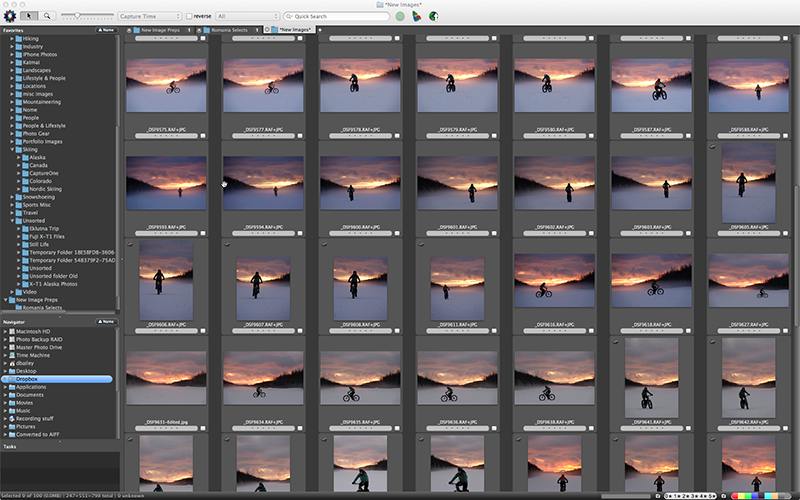
[…] payments to the big giant company forever. With a good editing/culling/metadata program like Photo Mechanic, or you down and this, you’d be all […]
[…] I’m in love with Photo Mechanic and have been from the day I went digital on April 12, 2006. Designed as a wicked fast solution for culling through large batches of photos and adding metadata, Photo Mechanic browses through a giant folder of images faster than anything else out there. […]