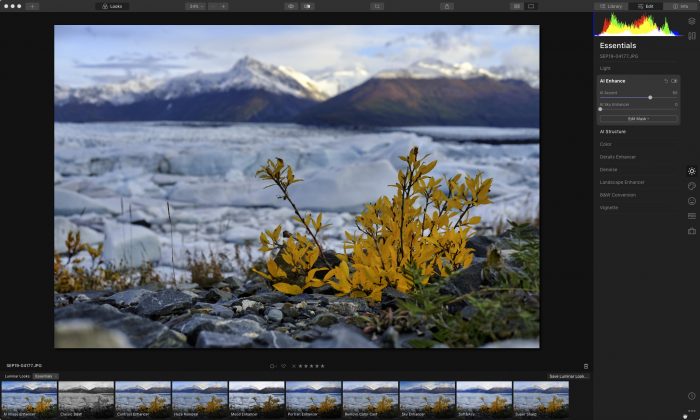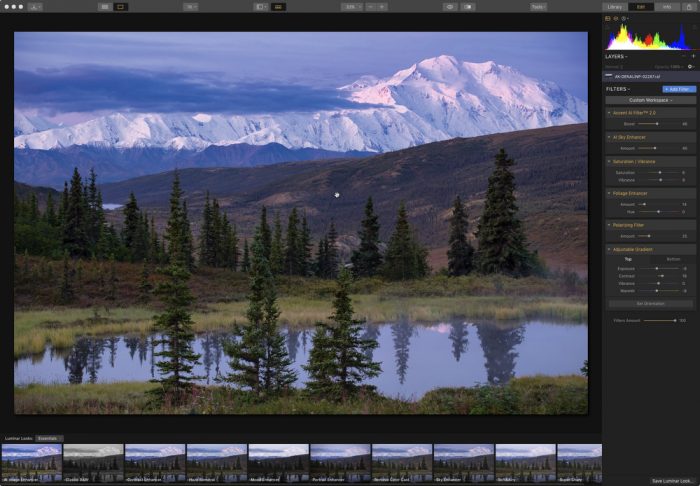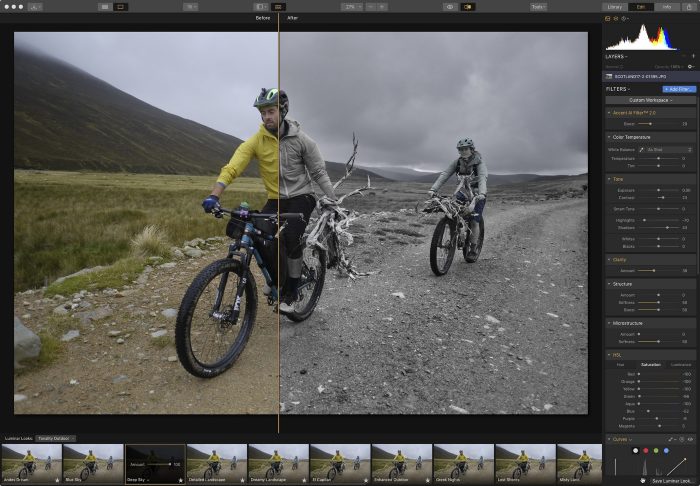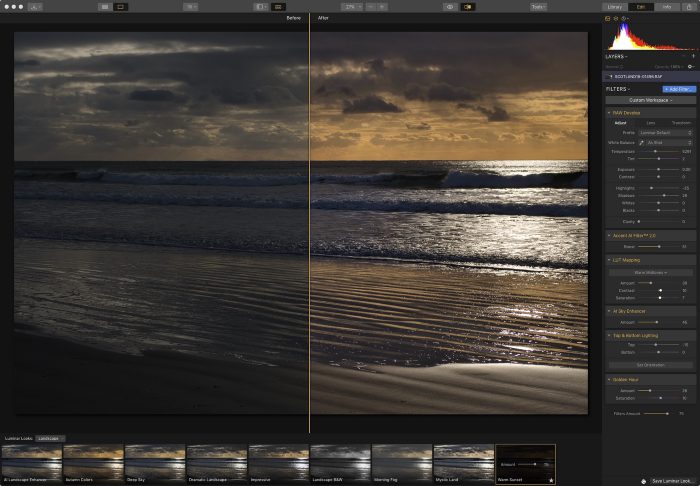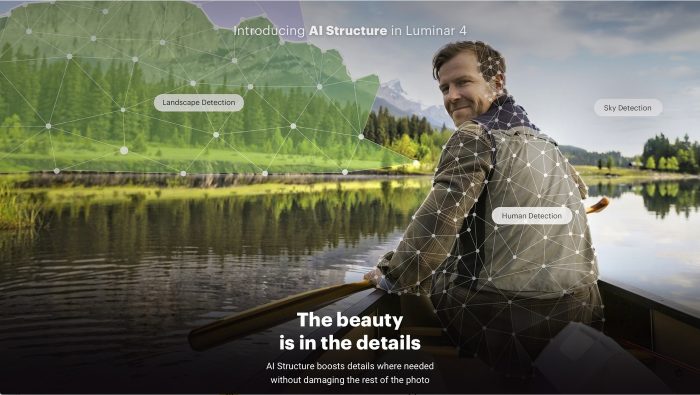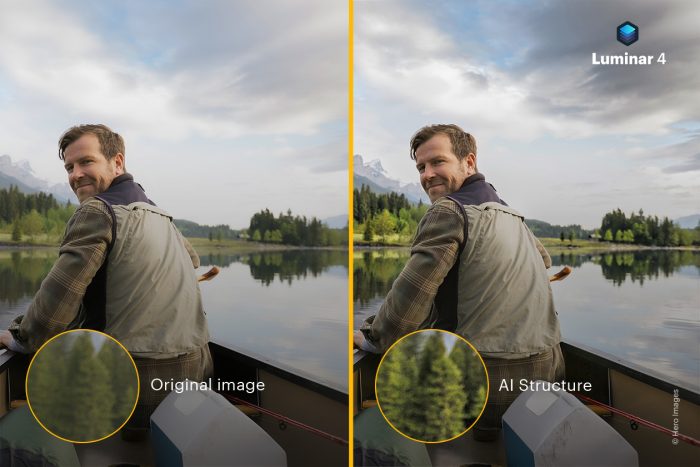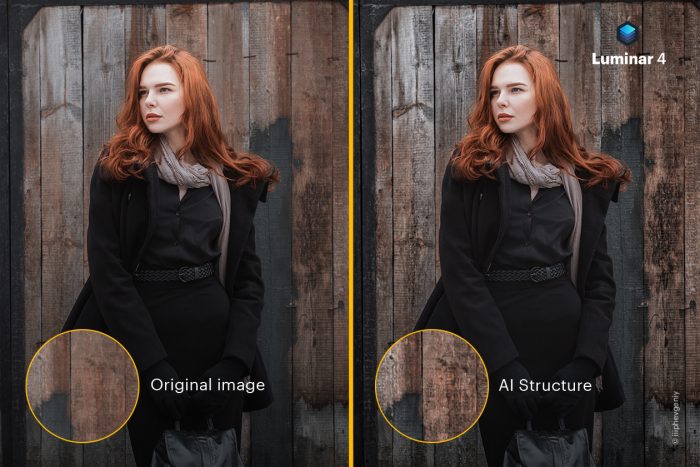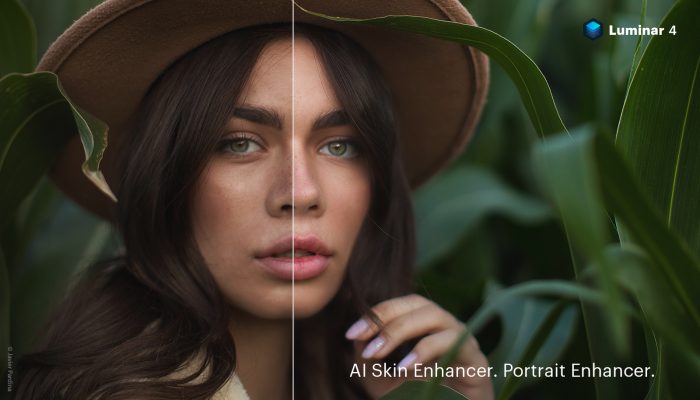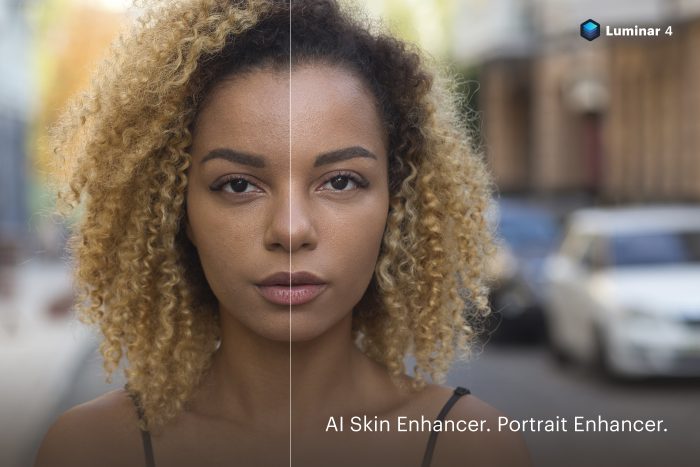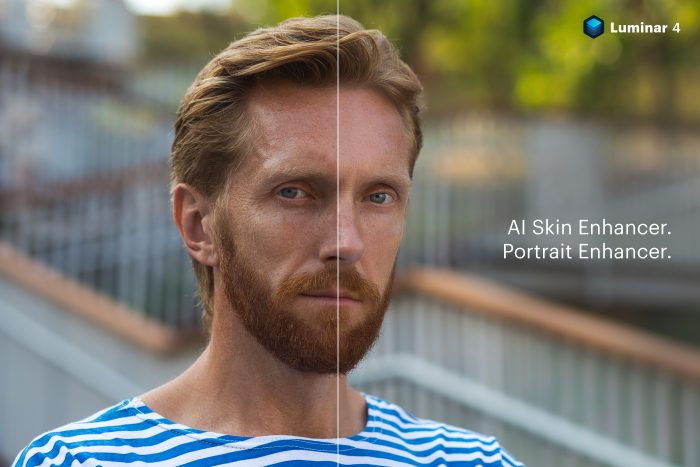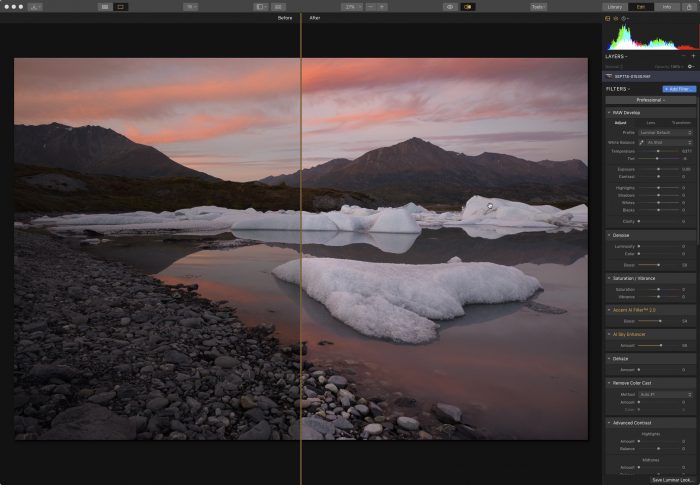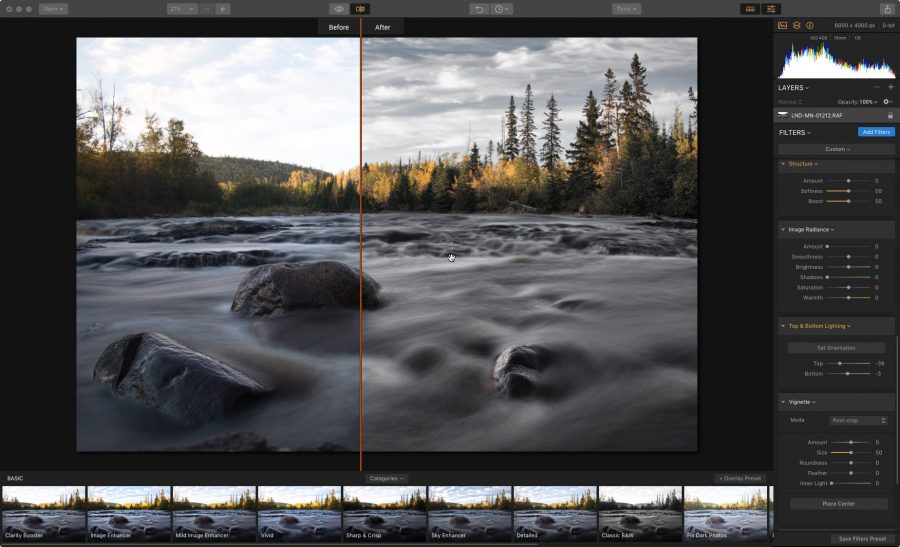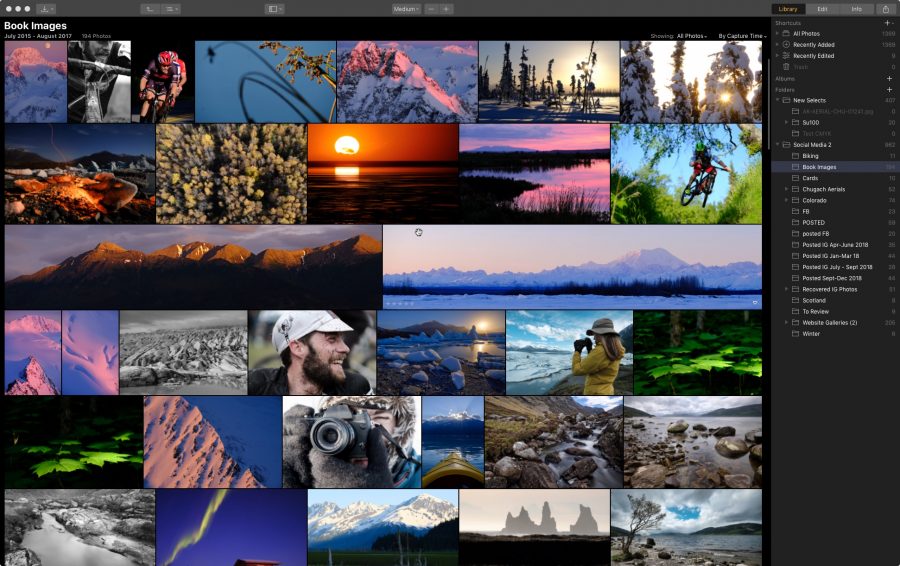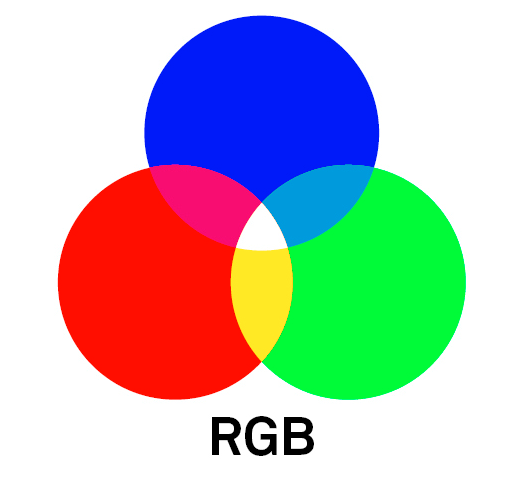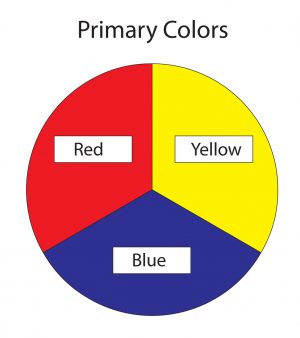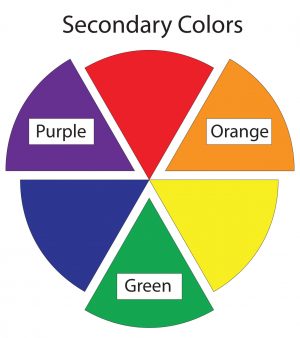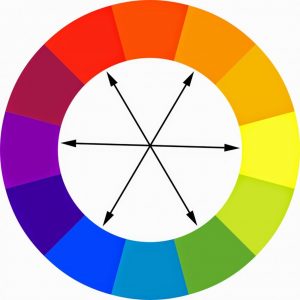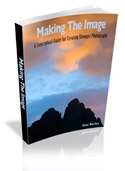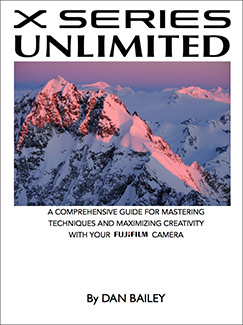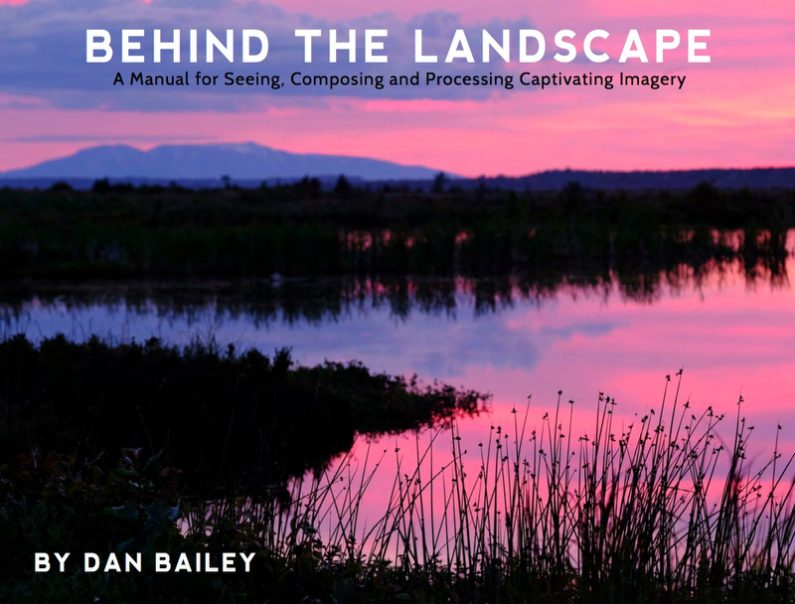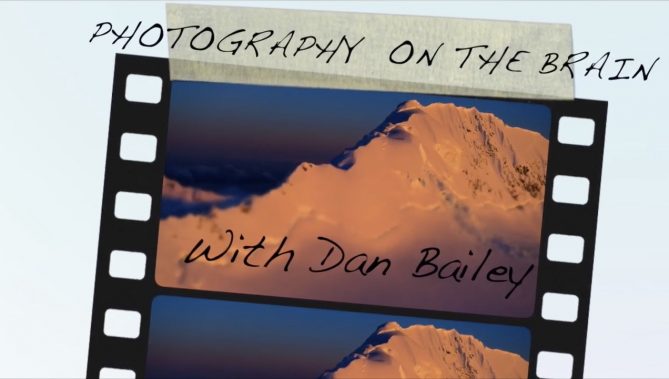Anytime Fujifilm releases a new camera, we can look forward to many of the updated specs and features being populated into future models, and in many cases, with already current models via firmware updates.
Just as the X-Pro 2 introduced the 24MP sensor and the much faster X-Processor Pro image processing circuitry, both of which were eventually rolled into the X-T2, now we have the same thing in reverse.
Fujifilm has taken nearly all of the advancements that were introduced in the X-T3 last year and rolled them into the much anticipated X-Pro 3, which was unveiled last week at PhotoPlus Expo.

Matching the X-T3 Specs and Features
Built with the same 26.1MP Back Side Illuminated X-Trans 4 sensor and the X-Processor 4 image processing chip, the X-Pro 3 now has the same power and creative performance of its X-T brother, and it gives users a huge array of new creative options.
Essentially, the X-Pro 3 has the same low light performance, the same 2.16 million pixel autofocus system with 100% phase detect coverage, faster, more precise tracking and 2 full stops of increased sensitivity in dim conditions, and the same movie recording specs that allow for shooting up to 15 minutes of DCI/UDH 4K at up to 200Mbps.
In addition, the X-Pro 3 now has the radically updated electronic shutter, and everything that goes with that. This means the X-Pro 3 will fire at up to 11 fps with the mechanical shutter, and up to 30 fps with the electronic. It also has the immensely powerful PRE-SHOT ES feature that is so useful for shooting action and other fast breaking scenes, as well as 1.25x Sports Finder Mode, and the Electronic Front Curtain Shutter, which offers reduced camera shake at lower shutter speeds.
In other words, X-Pro shooters now have a immensely powerful machine that allows them to capture a wide range of difficult and challenging scenes and push their creativity, just like the X-T3 shooters have enjoyed for the past year. Only, it comes packaged in that traditional stylistic body design which has captured the enthusiasm of photojournalists, wedding and portrait shooters and street/travel photographers around the world.
One notable change to the body, though, is that, like the X-E3, the X-Pro 3 does not have the four Thumb Pad buttons on the back of the camera. Instead, it has both touch and swipe controls on the main LCD screen, and the AF/selector joystick, just like the X-T3 has. This gives the back of the camera a much more clean design.
 Hidden Screen and New Back Panel Sub Monitor
Hidden Screen and New Back Panel Sub Monitor
Although the X-Pro 3 retains the same familiar rangefinder design, it’s undergone a couple of significant changes. The most obvious thing is that the main LCD screen is gone. Well, not gone, just hidden.
The LCD screen is now reversed, and instead of being visible all the time, you must flip it down to see it. Fujifilm did this to foster a more traditional style of shooting, which encourages you to shoot using the Optical/Electronic viewfinder and trust your creative instincts in the moment, instead of shooting with the screen and/or checking your images after every shot.
(Note: There is some misconception online that the LCD only flips halfway down. It actually flips 180 degrees, all the way down. It does not stop at 90 degrees.)
To help in this process, the X-Pro 3 feature the Hybrid Multi Viewfinder that’s graced all of the X-Pro models. It allows you to choose between using a bright, clear optical viewfinder, or an improved 3.69 million pixel OLED Electronic Viewfinder. Or, you can combine both and display a small EVF screen in the bottom corner of your optical viewfinder so you can get a Live View of your scene and check for precise focus or see the effects of your chosen film sim.

In place of the back panel LCD screen, Fuji included a second Sub Monitor screen, which give you two different functions. The default mode is to show a digital “Label” of your current film simulation.
This harkens back to the film days when you tore off the label on the box of film you were using and slipped it into the dedicated slot on the back of the camera. This allowed you to quickly and easily see what film was currently loaded inside the body.
This is such a cool design touch. I absolutely love this feature, mostly because it brings me back to those days when I shot film myself. Seeing the actual film box logo for Velvia, or whatever sim I’m using, puts a huge smile on my face and makes me feel all warm inside.
However, not everyone seems as impressed as I am about this feature. When posted about it on Twitter, I had a few people remarks in not-so-gentle terms that little film sim display was a “stupid, completely unusable gimmick.”
I can understand that people who never shot film might not quite understand the visual significance of this feature, but I would argue that it’s not completely unusable. In fact, it’s quite usable.
 Let’s say you’re drawn to shooting with the optical viewfinder, but you still like to use some of the film simulations. Even if you shoot RAW, maybe you occasional shoot with a favorite sim, like ACROS or CLASSIC CRROME, because they impart such cool looks on your scene.
Let’s say you’re drawn to shooting with the optical viewfinder, but you still like to use some of the film simulations. Even if you shoot RAW, maybe you occasional shoot with a favorite sim, like ACROS or CLASSIC CRROME, because they impart such cool looks on your scene.
If you’re shooting optically, you’re not seeing the film sim effects on your scene, which is just like the traditional way that we all used to shoot. We never knew what the picture was actually going to look like until we got our film developed, and this was a large part of the magic of film photography.
Shooting with the X-Pro 3, you could adopt a similar shooting style, but you still want to know what look you’re going for with your images, right?
The film label shows you that, and if you like to use multiple sims and change them on the fly, all you have to do is press the dedicated Fn button that’s set to Film Simulations and turn the thumb dial. You’ll see the label change as you scroll through the options. This is much easier than flipping down the screen to do bring up this menu item, or trying to do it inside the EVF.
However, if you still think this isn’t a feature you’d use, then you can go into the SCREEN SETTINGS Menu and switch the Sub Monitor so that it displays your basic shooting info instead, as you can see above.
On a side note, This meant that Fujifilm had to come up with an official logo label for the CLASSIC CHROME sim, which wasn’t actually a real film. Legend says that it was loosely based on Kodachrome, but either way, here’s what they came up with:

New Film Simulation: CLASSIC NEG
With the X-Pro 3, Fujifilm has included ETERNA, and they’ve also introduced a brand new film sim called CLASSIC Neg. Based on the old FUJICOLOR SUPERIA print film, this is designed to simulate the look of negative film, which produced the snapshots of our lives that so many of us lived back in the days before digital.
CLASSIC Neg. has a pretty interesting color palette. The way I like to describe it, is that it has the harder tonality of CLASSIC CHROME, but with the richer, Fuji-style colors of the PRO Neg sims. It has relatively strong contrast and rich colors, but with more muted tones.
I love the new sim, it has a wonderfully rich and characteristic look, and it’s yet one more tool that we have to evoke and inspire different moods with our imagery.
So much of Fujifilm’s legacy is wrapped around film and color, and the film simulations are the extension of that rich heritage in the digital world. In fact, I think that the film simulations are the lifeblood of the X Series cameras, and they foster such a unique style of creativity. If you haven’t seen my video tutorial on the film simulations, you can watch it here.




Other New Features
In addition to all the cool stuff that’s been ported over from the X-T3, the X-Pro 3 sports a number of brand new features that are not found on any of the X Series cameras yet.
One of these is the Monochromatic Color setting, which allows you to shift the overall hue of your black and white scenes. Unlike the WARM/COOL BW ADJ. setting, which only shifts up or down in two spectrums, this new setting lets you use a White Balance style graph to choose any color you like, in whatever amount suits you.
Just like the WARM/COOL setting, this adds a huge tool for experimenting with a variety of individual looks. Here are some examples below. Pretty fun, eh?



Other features include COLOR CHROME EFFECT BLUE FX, which adds more saturation and depth to only the blue channel of your images. Also, with the X-T3, Fujifilm has updated the FOCUS BRACKETING setting, and it now allows you to set a front and back focus point for your image.
A new CLARITY adjustment setting, which accompanies your Highlight and Shadow Tone and Color controls, works much like the CLARITY slider in Lightroom. It lets you render your subject with added contrast and definition at the edges, or reduce and create softer looking scenes. Portrait shooters will love having the option to make “minus” clarity adjustments, while street and action shooters might like to add clarity to their scenes.
Here’s what the new CLARITY effect looks like in action.


Overall Thoughts and Impressions
I’ll be honest, I’m an X-T guy through and through. The X-T3 is my main camera these days, and to me, the earlier X-Pro series cameras just don’t fit as well with my style.
However, since I had an opportunity to test out the 3, I wanted to give it a fair shake. I was fortunate to be able to use the camera for a few hours during one of the days I was at PhotoPlus, and so I took it out on one of the Photo Walks that Fuji led at the expo.
I did my best to adopt a more “X-Pro shooting style,” whatever that is, and I forced myself to embrace the traditional, simplistic creative style that this camera offers. I adopted a shooting workflow that was inspired by the mojo of the X-Pro 3, often using the optical viewfinder, and not relying on the LCD screen to review every image, at least not right after I shot it.
Walking around our few-block route near the Javits Center near the rapidly growing area known as Hudson Yards, I experimented with some of the new settings and immersed myself in the process of letting my creativity run free as I got used to the camera.
Despite the notable ergonomic difference between the X-T and X-Pro series, I quickly got used to the camera and became pretty proficient with changing settings and even flipping the screen down when needed. I found the X-Pro 3 to be an incredible fun and highly capable camera to use, and even though it’s different than the X-T3, I easily recognized why this model appeals to so many people.
Overall, I think that Fujifilm did an amazing job with the X-Pro 3. It’s a pretty special camera that indeed fits with their rich heratige of traditional photography. Their goal with the X Series cameras is to encourage creativity with tools that clearly reflect their legacy, but that also offer incredible image quality and the highest level of performance, and in my mind, the X-Pro 3 fits that bill perfectly.
Aside from the few people who think the film sim label display is a stupid gimmick, I’m positive that the rest of you veteran X-Pro shooters and new Fuji users who are interested in this camera will love the X-Pro 3.
It comes in three colors: Black, Dura Black, and Dura Silver and it starts shipping on November 28. You can pre-order the X-Pro 3 here.
See Fujifilm’s special X-Pro 3 site here.
[iframe]<iframe width=”120″ scrolling=”no” height=”240″ frameborder=”0″ style=”border:none;” border=”0″ src=”https://mer54715.datafeedfile.com/widget/aff_widget_prdt_generate-2.0.php?aff_num=6746&aff_net=1&widget_num=8425&sid=” marginheight=”0″ marginwidth=”0″></iframe>[/iframe]
 Kenmore Camera 2019 Digital Photo Expo – Saturday and Sunday, November 2-3.
Kenmore Camera 2019 Digital Photo Expo – Saturday and Sunday, November 2-3.


 Hidden Screen and New Back Panel Sub Monitor
Hidden Screen and New Back Panel Sub Monitor
 Let’s say you’re drawn to shooting with the optical viewfinder, but you still like to use some of the film simulations. Even if you shoot RAW, maybe you occasional shoot with a favorite sim, like ACROS or CLASSIC CRROME, because they impart such cool looks on your scene.
Let’s say you’re drawn to shooting with the optical viewfinder, but you still like to use some of the film simulations. Even if you shoot RAW, maybe you occasional shoot with a favorite sim, like ACROS or CLASSIC CRROME, because they impart such cool looks on your scene.